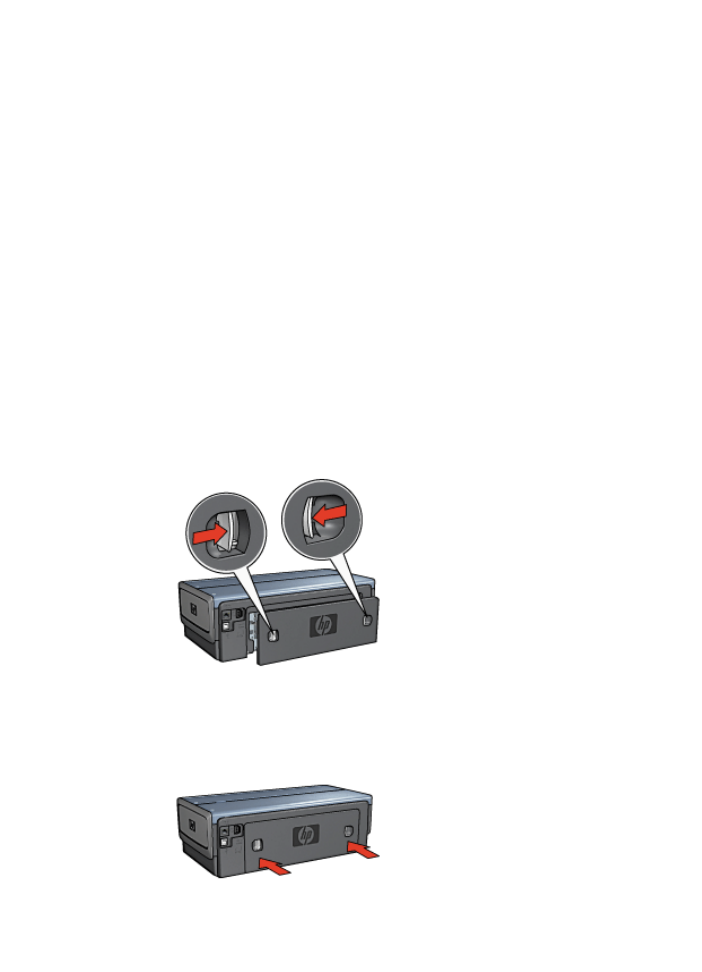
Paper jam
Follow these steps to remove a paper jam:
1.
Press the
Resume
button.
If the paper jam does not clear, then go to the next step.
2.
Turn off the printer.
3.
Push the two latch handles on the printer's rear access door toward each other, and
then remove the door.
4.
Remove any paper that is inside the printer by pulling it out from the back of the
printer.
If you are printing labels, verify that a label did not become detached from the label
sheet while passing through the printer.
5.
Replace the rear access door securely.
Chapter 11
128
HP Deskjet 6980 series
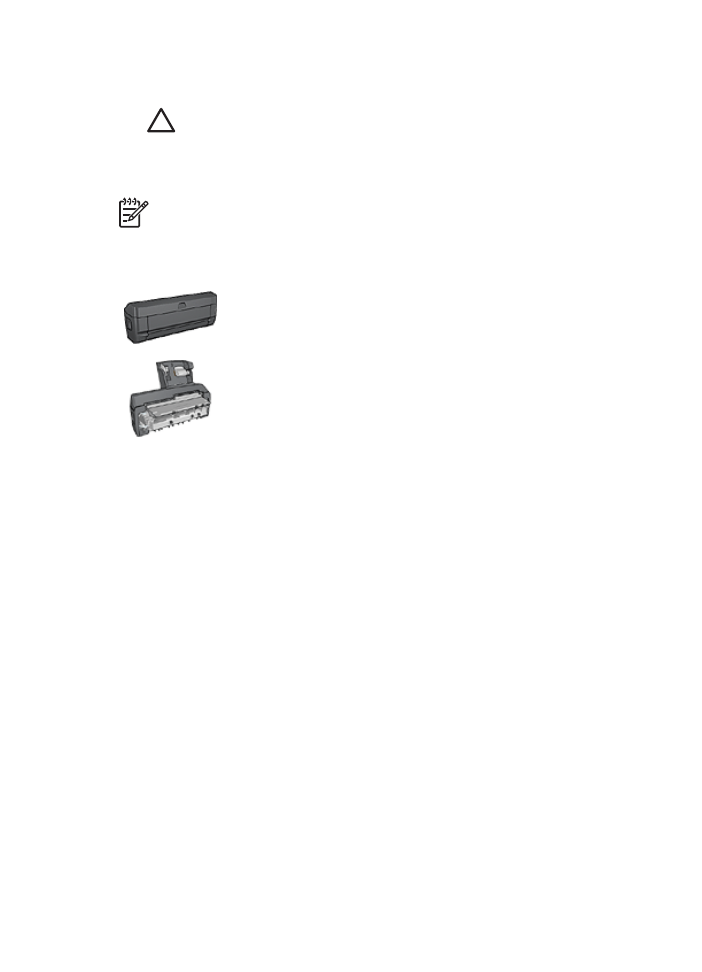
6.
If the paper jam cannot be removed from the back of the printer, raise the printer
cover, remove the paper jam from the front of the printer, and then lower the cover.
Caution
Remove the paper jam carefully as it is possible to damage the
printer when removing paper from the front.
7.
Turn on the printer, and then press the
Resume
button.
8.
Reprint the document.
Note
If paper jams occur frequently, try using a heavier paper. See the reference
guide for paper weight specifications.
Accessories?
If the Two-Sided Printing Accessory is attached to the printer, follow
these
steps to clear a paper jam from the Two-Sided Printing
Accessory
.
If the Auto Two-Sided Print Accessory with Small Paper Tray is
attached to the printer, follow these
steps to clear a paper jam Auto
Two-Sided Print Accessory with Small Paper Tray
.