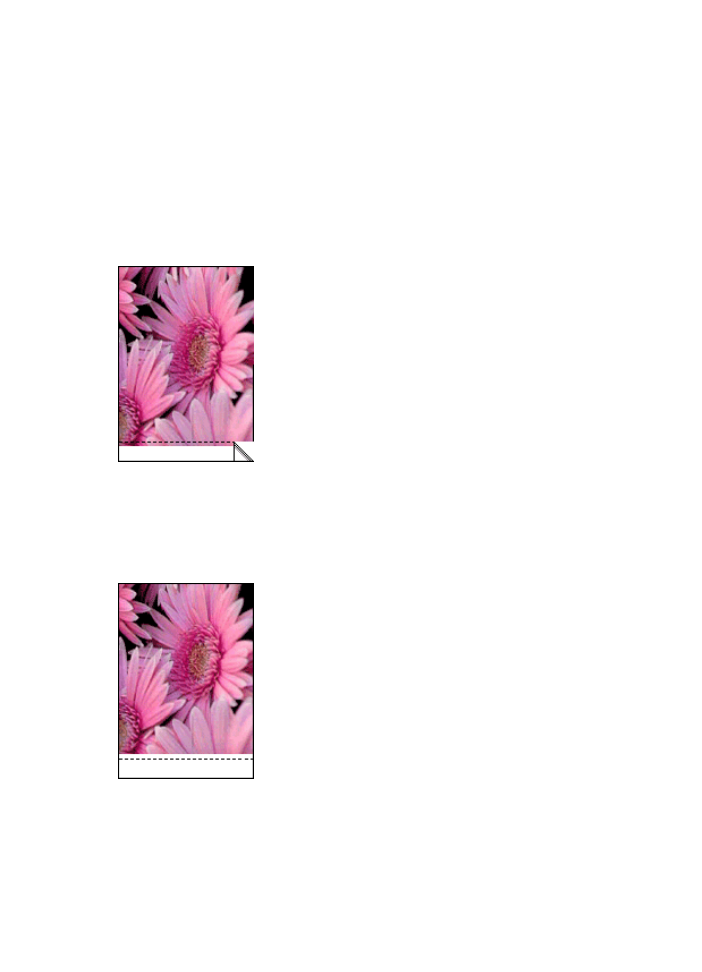
Error messages
Out of paper message
If you receive an out of paper message, follow these
guidelines
.
User's guide
145
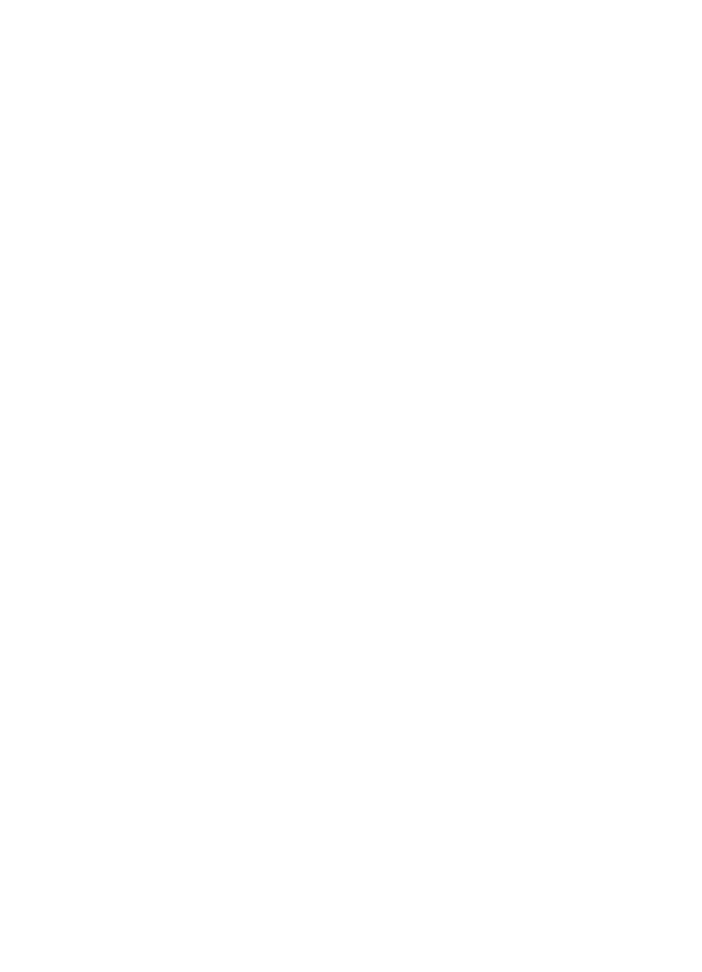
"There was an error writing to USB port"
The printer might not be receiving correct data from another USB device or USB hub.
Connect the printer directly to the USB port on the computer.
"Two-way communication cannot be established" or "Printer not responding"
The printer might not be able to communicate with the computer if the USB cable is too
long.
If you receive this error message, make sure that the USB cable is not greater than 5
meters (approximately 16 feet, 5 inches) in length.
Incorrect print cartridge message
The printer can only print when the correct print cartridges are installed. If you receive
an incorrect print cartridge message,
follow these instructions
.
Print cartridge problem message
If you receive a message stating there is a problem with the print cartridge, the print
cartridge might be faulty. Follow
these instructions
to resolve the problem.
"Print cartridge carriage is stalled"
Follow
these steps
if the printer stalls while you are printing a document.
Paper detected does not match paper size or type selected"
If you receive an error message about a paper mismatch, it indicates that the paper size
or type selected in the software program or in the
printer software
does not match the
paper in the In tray. Follow
these instructions
to resolve the problem.
"Print cartridge is in the wrong slot"
If you receive this error message, the print cartridge is installed in the wrong side of the
print cartridge cradle.
Always install the tri-color print cartridge in the
left
print cartridge cradle compartment.
Install the black or photo print cartridge in the
right
print cartridge cradle compartment.
"Printing in ink-backup mode"
When the printer detects that only one print cartridge is installed, ink-backup mode is
initiated. This printing mode lets you print with a single print cartridge, but it slows the
printer and affects the quality of printouts.
If you receive the ink-backup mode message and two print cartridges are installed in the
printer, verify that the protective piece of plastic tape has been removed from each print
cartridge. When plastic tape covers the print cartridge contacts, the printer cannot detect
that the print cartridge is installed.
Chapter 11
146
HP Deskjet 6980 series
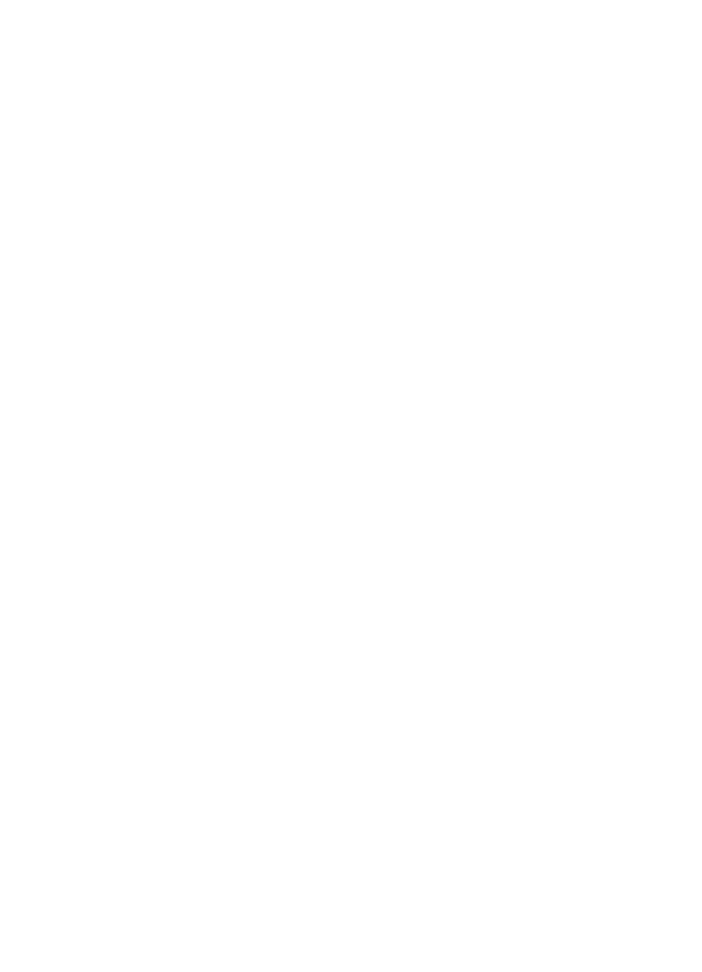
General Protection Fault
A General Protection Fault, or GPF, is a Microsoft Windows error message that is
displayed when a software program, or a device such as a printer, performs an action
that Windows determines to be a problem.
There are many possible causes of a GPF. Try the following to resolve a GPF:
1.
Restart the computer, and then try printing again.
2.
Try printing using different settings or options.
3.
If the problem still occurs:
–
Use a different software program, if available.
–
Check with the software program vendor for program updates.
–
Verify that the computer has sufficient RAM and hard disk space.
–
Delete any temporary files on the computer.
If you continue to experience problems, visit HP Technical Support at
www.hp.com/
support