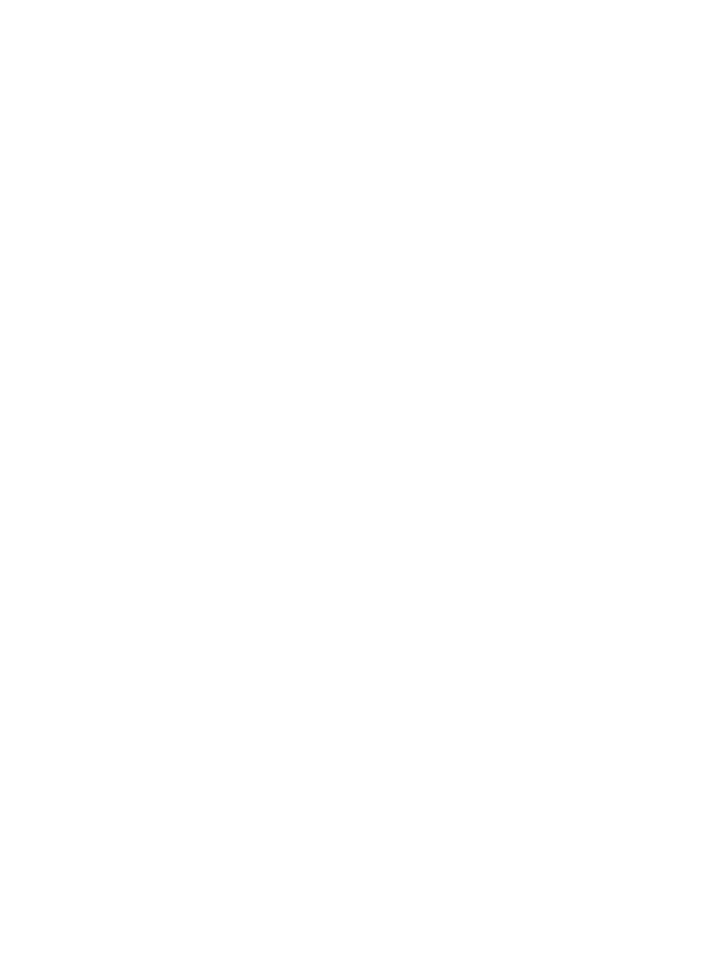
Document prints slowly
Multiple software programs are open
The computer resources are insufficient for the printer to print at its optimum speed.
To increase printer speed, close all unnecessary software programs when printing.
Complex documents, graphics, or photos are printing
Documents containing graphics or photos print more slowly than text documents.
If the computer does not have enough memory or disk space to print the document under
normal conditions, you can use Low Memory Mode. Using this option can reduce the
quality of the printout. Low Memory Mode also turns off 4800 x 1200 optimized dpi
printing.
To activate Low Memory Mode, perform the following steps:
1.
Open the
Printer Properties
dialog box.
2.
Click the
Basics
tab, and then click the
Advanced features
button.
3.
Select the
Low memory mode
check box.
4.
Print the document.
Best or maximum dpi print mode is selected
The printer prints more slowly when Best or maximum dpi is selected as the print quality.
To increase the printer speed, select a different print quality mode.
Printer is in ink-backup mode
The printer might print more slowly if it is in
ink-backup mode
.
To increase the print speed, use two print cartridges in the printer.
Printer software is outdated
Outdated printer software might be installed.
For information about updating the printer software, see the
software update
page.
Computer does not meet system requirements
If the computer does not have enough RAM or a large amount of free space on the hard
drive, the printer processing time will be longer.
User's guide
149
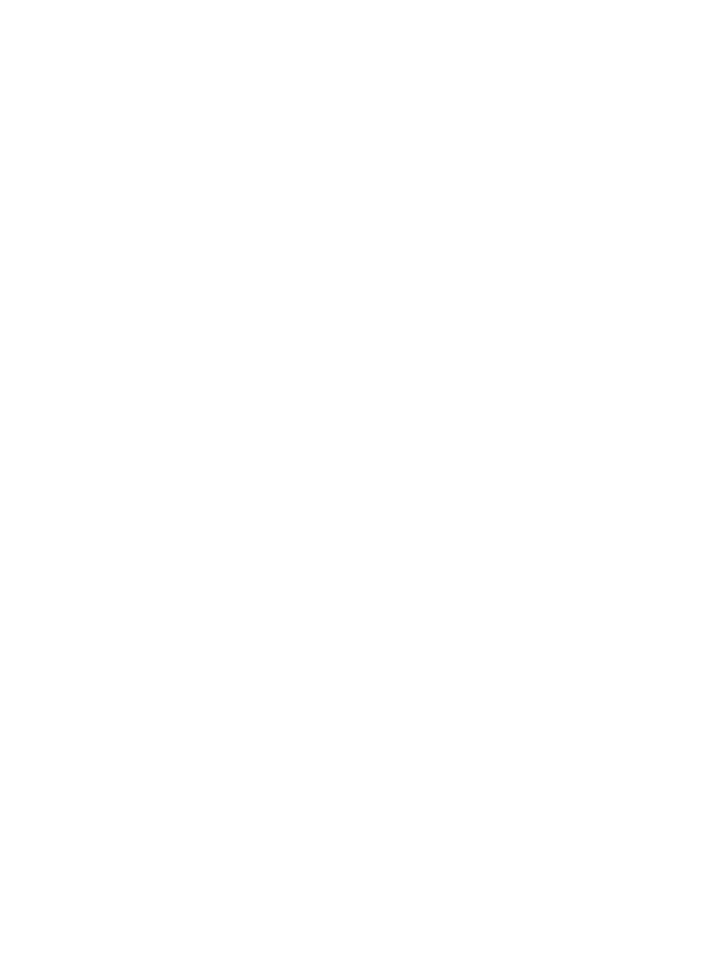
1.
Verify that the computer hard disk space, RAM, and processor speed meet the
system requirements.
The system requirements are listed in the reference guide that came with the printer.
2.
Make space available on the hard drive by deleting unwanted files.