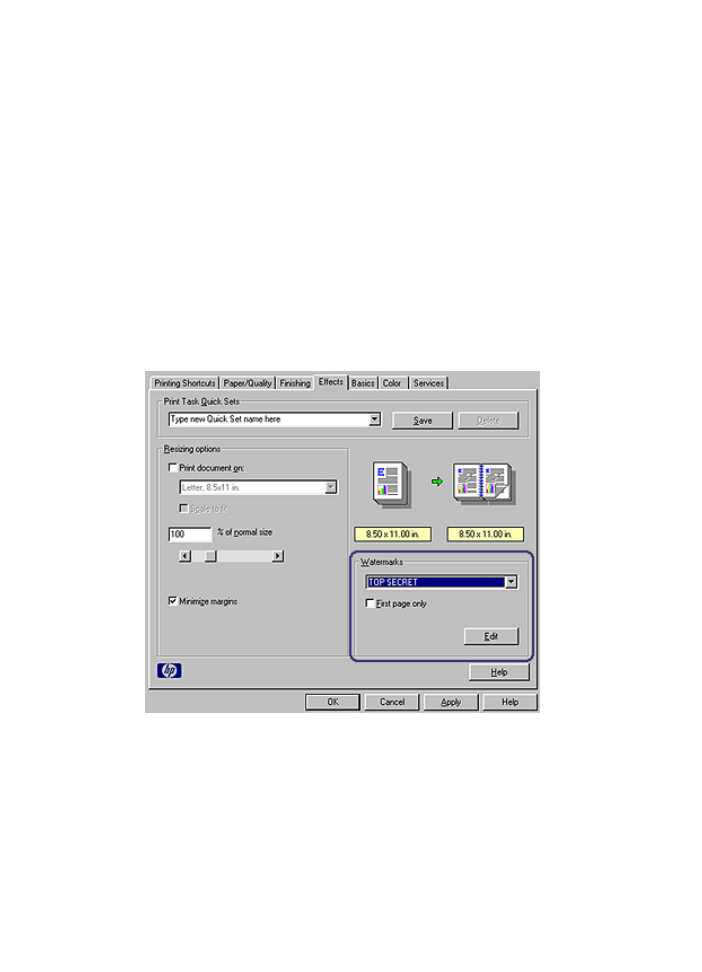
Watermarks
Watermarks appear as background printing on documents.
Apply an existing watermark
Follow these steps to apply an existing watermark to a document:
1.
Open the
Printer Properties
dialog box.
2.
Click the
Effects
tab.
3.
Click a watermark in the
Watermarks
drop-down list.
If you do not want to use one of the listed watermarks,
create a new watermark
.
4.
Choose one of the following actions:
–
If you want the watermark to appear on the first page only, select the
First page
only
check box.
–
If you want the watermark to appear on all printed pages, leave the
First page
only
check box clear.
5.
Print the document according to the instructions for the paper type.
User's guide
107
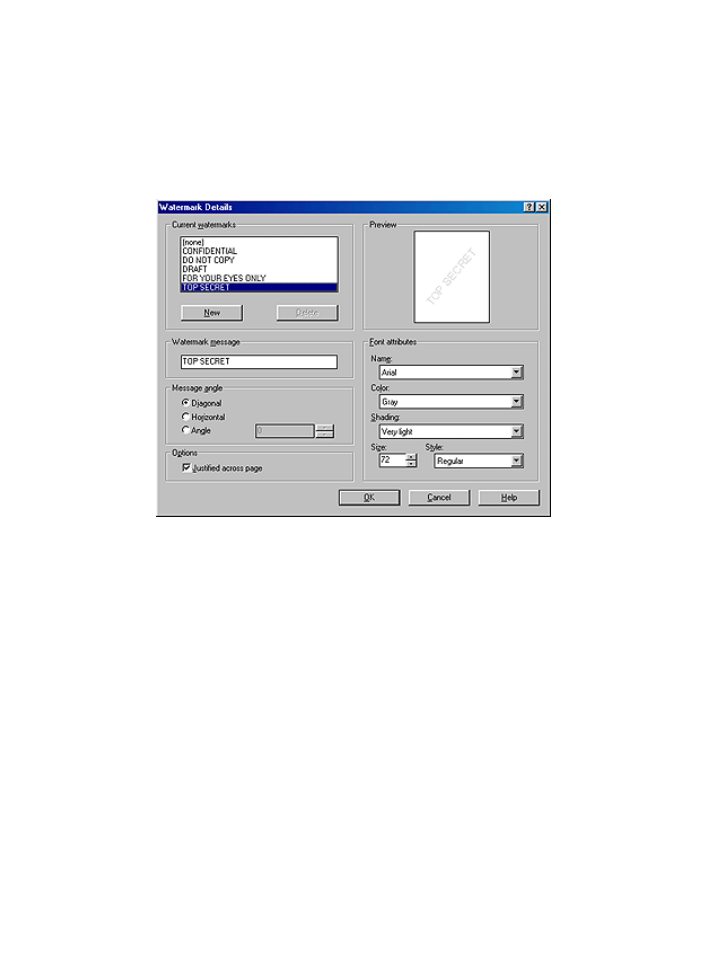
Create or change a watermark
Follow these steps to create or change a watermark:
1.
Open the
Printer Properties
dialog box.
2.
Click the
Effects
tab.
3.
Click the
Edit
button.
The Watermark Details dialog box is displayed.
4.
Choose one of the following actions:
–
Click the
New
button.
–
Select an existing watermark to change.
5.
Type the watermark message, and then select the message angle and the font
attributes.
6.
After you have set the watermark details, click
OK
.
For instructions about applying watermarks, follow the steps for
applying an existing
watermark to a document
.
Use the
What's This? help
to learn about the features that you see on the Printer
Properties dialog box.
Chapter 8
108
HP Deskjet 6980 series
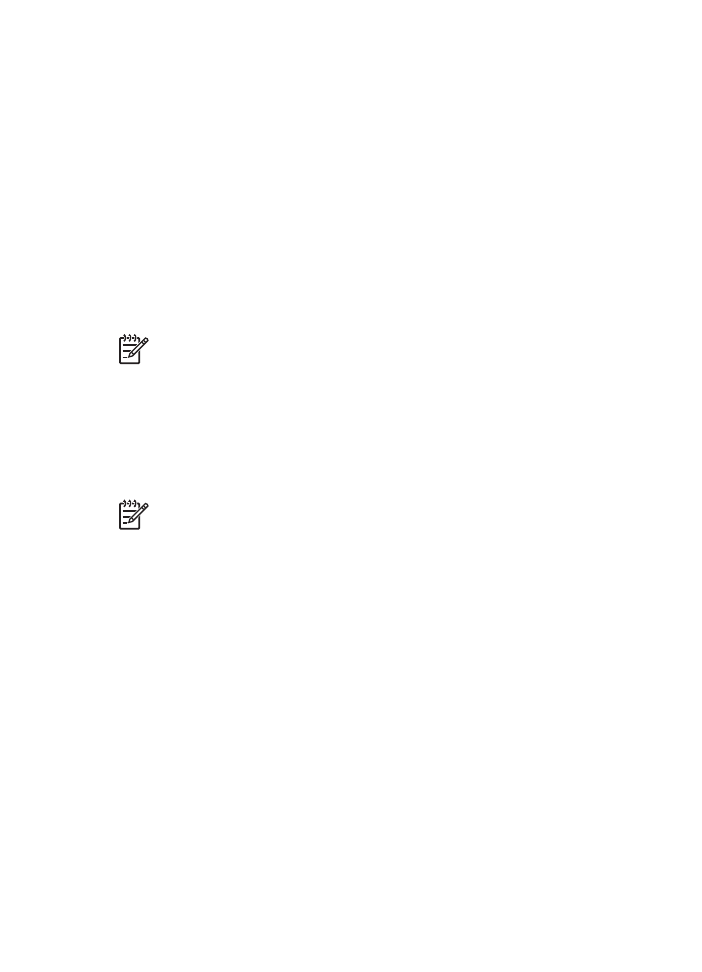
9