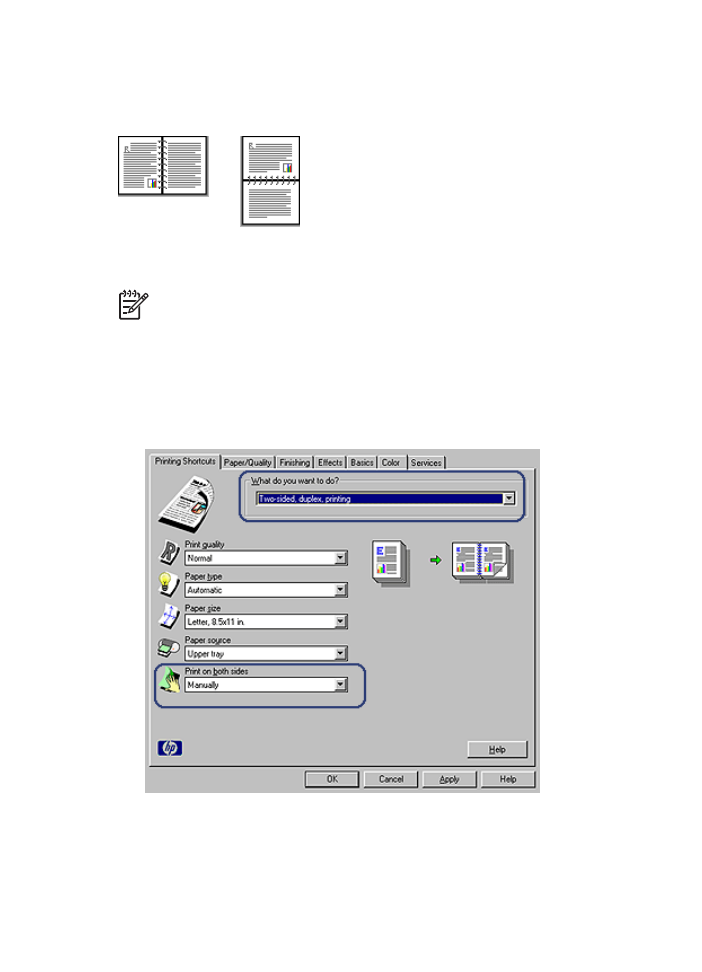
Book binding
Follow these steps to print a two-sided document with a book binding:
1.
Open the
Printer Properties
dialog box.
2.
Click the
Printing Shortcuts
tab.
3.
In the
What do you want to do?
drop-down list, click
Two-sided, duplex printing
.
4.
In the
Print on both sides
drop-down list, click
Manually
.
5.
Select any other print settings that you want, and then click
OK
.
The printer prints the odd-numbered pages first.
User's guide
103
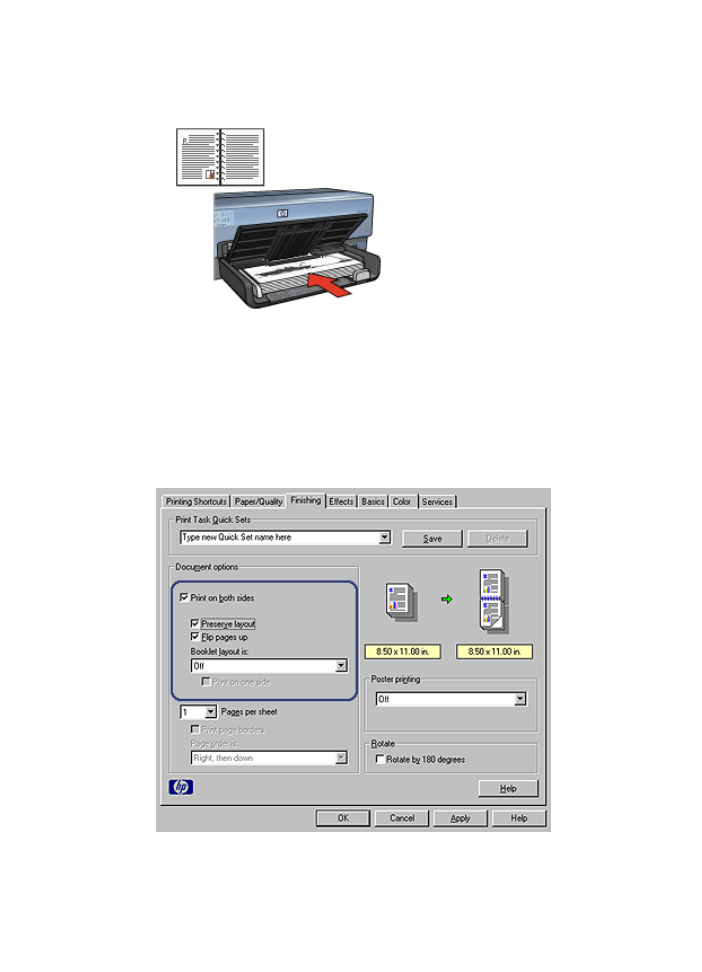
6.
After the odd-numbered pages have been printed, reload the printed pages with the
printed side facing up.
7.
Click
Continue
to print the even-numbered pages.