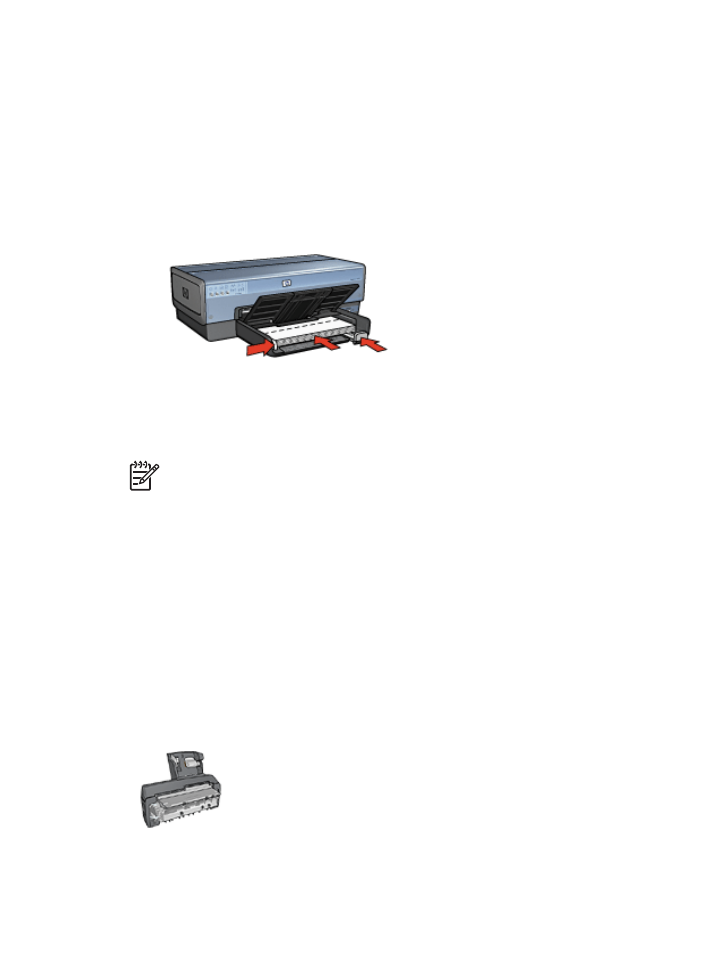
Postcards
If the optional Auto Two-Sided Print Accessory with Small Paper
Tray is attached to the printer, follow the
steps for printing postcards
with the Auto Two-Sided Print Accessory with Small Paper Tray
.
Chapter 7
78
HP Deskjet 6980 series

Guidelines
●
Use only cards that meet the paper size specifications for the printer. For
specifications, see the reference guide that came with the printer.
●
Do not exceed the In tray capacity: 60 cards.
Prepare to print
To print a single card, use the
photo/envelope feeder
.
To print multiple cards, follow these steps:
1.
Verify that the printer is turned on.
2.
Remove the Out tray, and then remove all paper from the In tray.
3.
Slide the paper-width guide all the way to the left, and then pull out the paper-length
guide.
4.
Place the cards in the In tray, as far to the right as possible.
The side to be printed on should face down and the short edge should point toward
the printer.
5.
Push the cards into the printer until they stop.
6.
Slide the paper guides firmly against the edge of the cards.
7.
Replace the Out tray.
1.
Open the
Printer Properties
dialog box.
2.
Click the
Paper/Quality
tab, and then specify the following print settings:
–
Size is
: An appropriate card size
–
Type is
:
Automatic
or an appropriate card type
–
Source is
:
Upper tray
–
Print quality
:
Normal
or
Best
3.
Select any other print settings that you want, and then click
OK
.
Use the
What's This? help
to learn about the features that appear in the Printer Properties
dialog box.