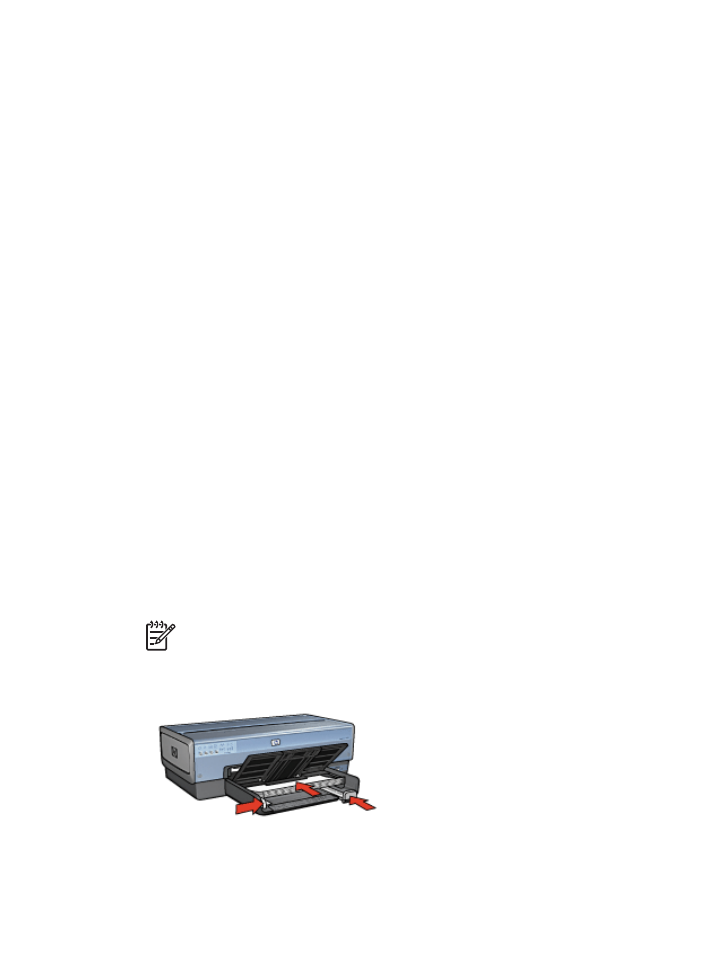
Letters
Guidelines
●
Learn how to add a
watermark
to the letter.
●
For help printing on an envelope, see
envelopes
.
●
Do not exceed the In tray capacity: 150 sheets of paper.
Prepare to print
1.
Verify that the printer is turned on.
2.
Raise the Out tray.
3.
Slide the paper-width guide all the way to the left, and then pull out the paper-length
guide.
4.
Place the paper in the In tray, pushing the paper into the printer until it stops.
Note
If you are using letterhead paper, verify that the letterhead is facing
down and toward the interior of the printer.
5.
Slide the paper guides firmly against the paper.
6.
Lower the Out tray.
Do not extend the Out-tray extension stop when printing on legal paper.
User's guide
73
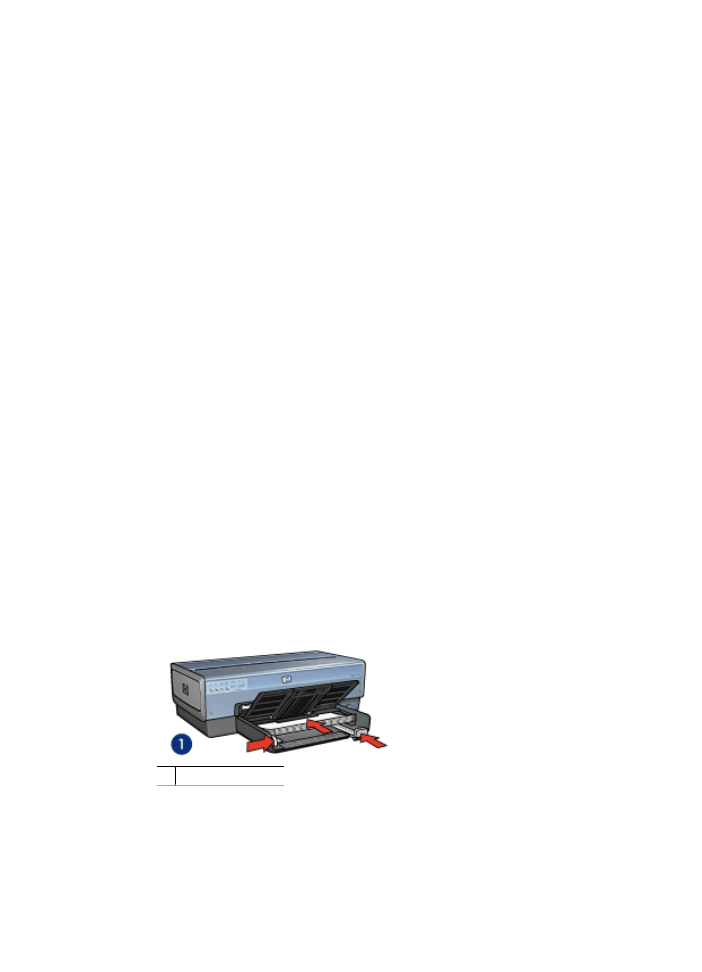
1.
Open the
Printer Properties
dialog box.
2.
Click the
Printing Shortcuts
tab.
3.
In the
What do you want to do?
drop-down list, click
Presentation printing
, and
then specify the following print settings:
–
Paper type
:
Automatic
or
Plain paper
–
Paper size
: An appropriate paper size
4.
Select the following print settings as appropriate:
–
Print quality
–
Paper source
5.
Select any other print settings that you want, and then click
OK
.
Use the
What's This? help
to learn about the features that appear in the Printer Properties
dialog box.