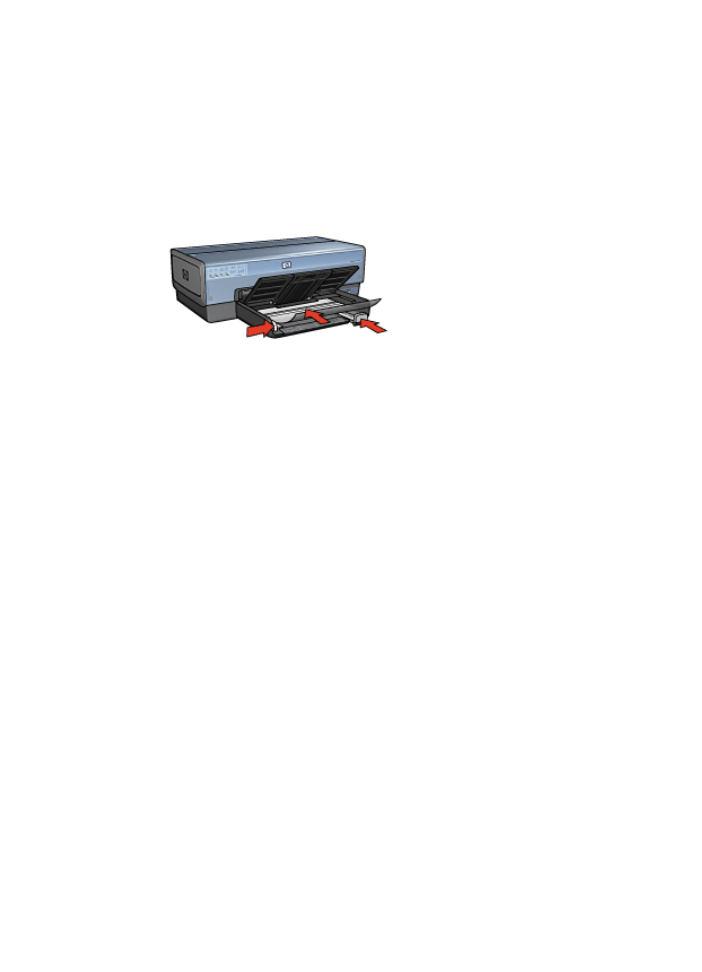
Labels
Guidelines
●
Use only paper, plastic, or clear labels that are designed specifically for inkjet
printers.
●
Use only full sheets of labels.
Chapter 7
80
HP Deskjet 6980 series
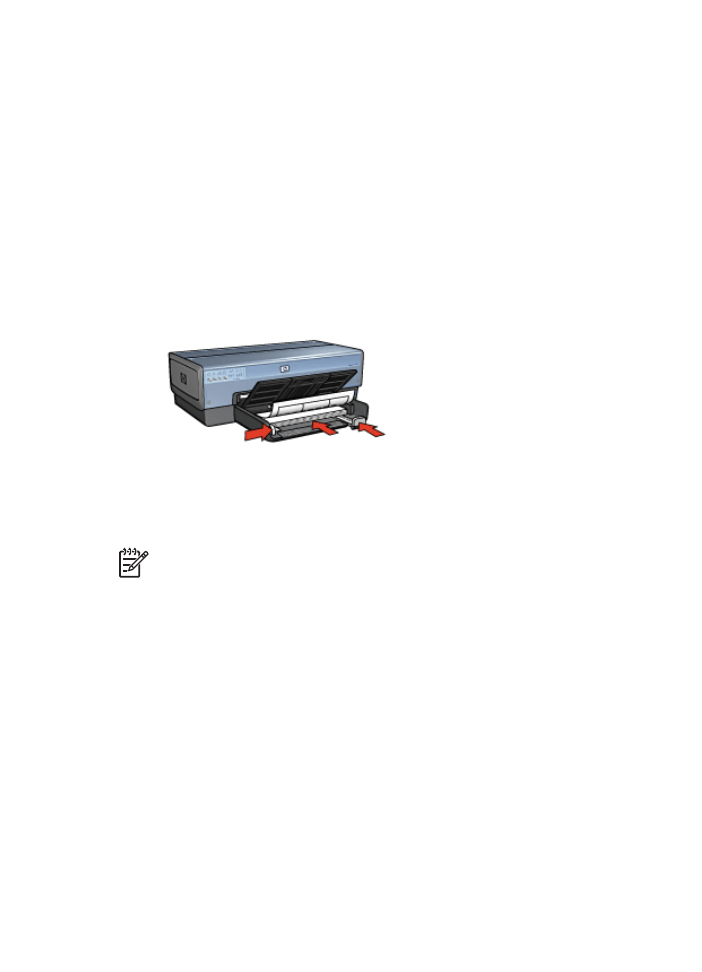
●
Avoid using labels that are sticky, wrinkled, or pulling away from the protective
backing.
●
Do not exceed the In tray capacity: 30 sheets of labels (use only Letter or A4-size
sheets).
Prepare to print
1.
Verify that the printer is turned on.
2.
Raise the Out tray, and then remove all paper from the In tray.
3.
Slide the paper-width guide all the way to the left, and then pull out the paper-length
guide.
4.
Fan the edges of the label sheets to separate them, and then align the edges.
5.
Place the label sheets in the In tray with the label side facing down.
6.
Push the sheets into the printer until they stop.
7.
Slide the paper guides firmly against the sheets.
8.
Lower the Out tray.
Note
If the software program includes a label printing feature, follow the
instructions that are provided with the software program. Otherwise, follow the
instructions below.
1.
Open the
Printer Properties
dialog box.
2.
Click the
Printing Shortcuts
tab.
3.
In the
What do you want to do?
drop-down list, click
General everyday
printing
, and then specify the following print settings:
–
Paper type
:
Automatic
or
Plain paper
–
Paper size
: An appropriate paper size
–
Paper source
:
Upper tray
4.
Select the following print settings as appropriate:
–
Print quality
–
Print In grayscale
5.
Select any other print settings that you want, and then click
OK
.
Use the
What's This help
to learn about the features that appear in the Printer Properties
dialog box.
User's guide
81