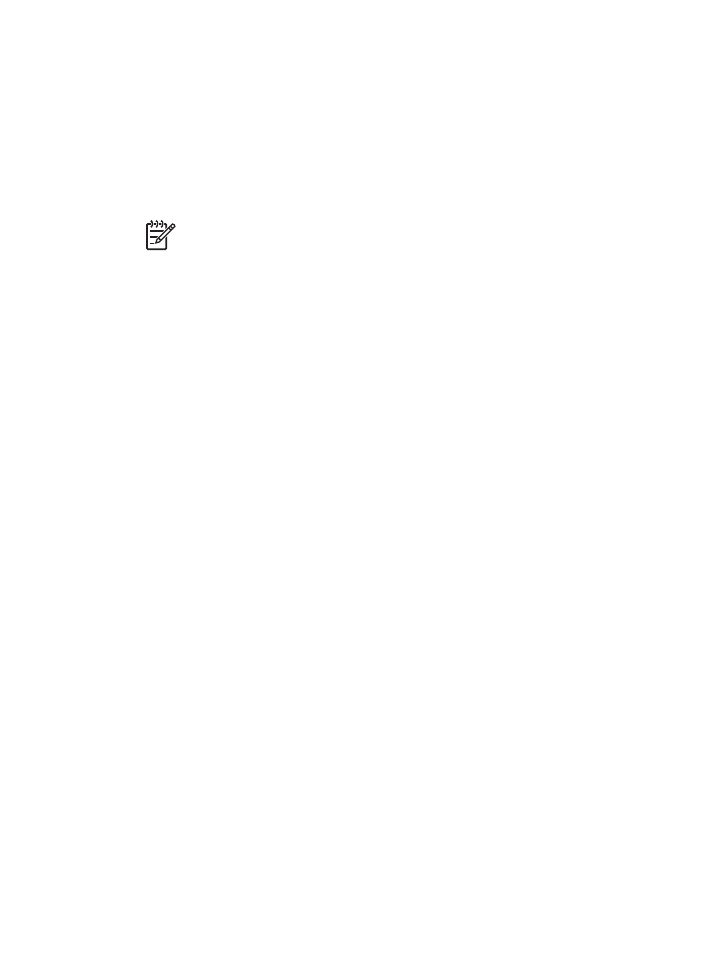
Greeting cards
Guidelines
●
Unfold prefolded cards, and then place them in the In tray.
●
Do not exceed the In tray capacity: 30 cards.
User's guide
77
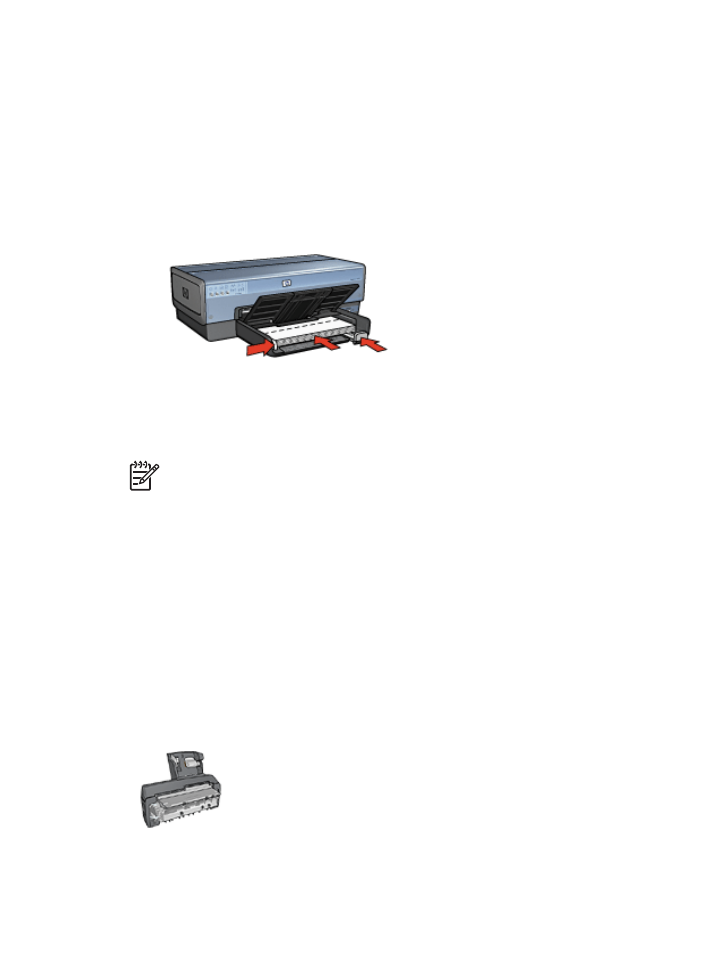
Prepare to print
1.
Verify that the printer is turned on.
2.
Raise the Out tray, and then remove all paper from the In tray.
3.
Slide the paper-width guide all the way to the left, and then pull out the paper-length
guide.
4.
Fan the edges of the greeting cards to separate them, and then align the edges.
5.
Place the greeting cards in the In tray, with the side to be printed on facing down.
6.
Push the cards into the printer until they stop.
7.
Slide the paper guides firmly against the paper.
8.
Lower the Out tray.
Note
If the software program includes a greeting card printing feature, follow the
instructions that are provided with the software program. Otherwise, follow the
instructions below.
1.
Open the
Printer Properties
dialog box.
2.
Click the
Paper/Quality
tab, and then specify the following print settings.
–
Size is
: An appropriate card size
–
Type is
: An appropriate card type
–
Source is
:
Upper tray
–
Print quality
:
Normal
3.
Select any other print settings that you want, and then click
OK
.
Use the
What's This? help
to learn about the features that appear in the Printer Properties
dialog box.