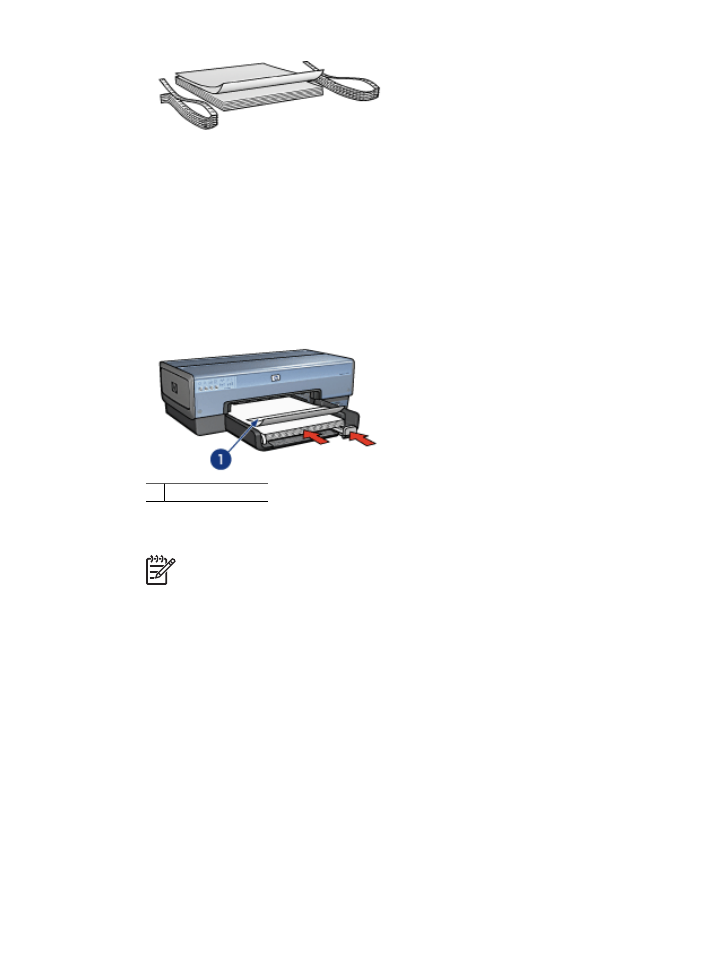
CD/DVD tattoos
User's guide
87
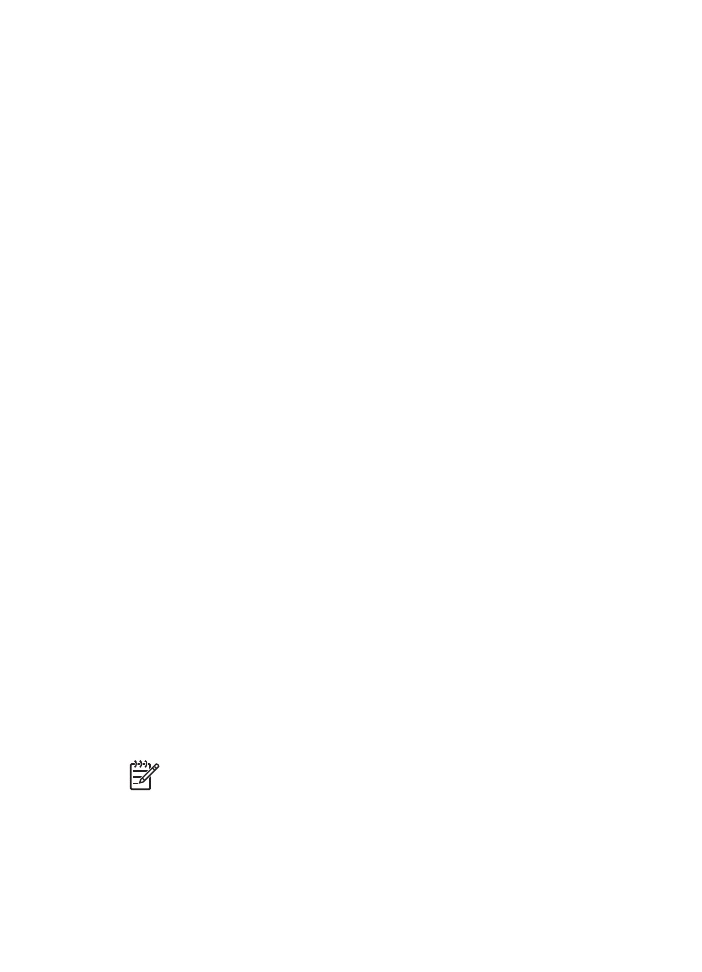
Guidelines
●
Refer to the instructions that are included with the media for the most current printing
tips.
●
To avoid damage to the printer, do not feed a sheet of tattoos through the printer
more than once.
●
Separating any part of the tattoo from the protective backing sheet before printing
could harm the printer. Be sure that the tattoo covers the entire backing sheet with
no exposed spaces.
●
Do not use tattoos that are separating from the backing sheet, or that are wrinkled,
curled, or damaged in any way.
●
If the tattoo sheets do not easily feed through the printer , try one of the following
suggestions:
–
Do not load the In tray to capacity.
–
Fan the stack of tattoos.
–
Feed the tattoos one sheet at a time.
Prepare to print
Load the paper
1.
Verify that the printer is turned on.
2.
Remove the Out tray, and then remove all paper from the In tray.
3.
Slide the paper-width guide all the way to the left, and then pull out the paper-length
guide.
4.
Insert one sheet, pushing it all the way into the printer until it stops.
5.
Slide the paper guides firmly against the sheet.
6.
Replace the Out tray.
To simplify downloading sample templates and practice sheets, set Adobe Acrobat
Reader 5.0 or later as the default PDF reader by following these instructions:
Set up Acrobat as the default PDF reader
1.
Right-click any PDF file on the computer.
2.
Click
Open With
from the main menu.
3.
Click
Choose Program
.
4.
Select
Acrobat Reader
or
Adobe Reader 5.0
or later.
5.
Select the
Always use the selected program to open this kind of file
check box.
For easy-to-use templates for creating personalized tattoos, go to
www.hp.com
.
Note
Before printing a tattoo, print a practice page to test the layout of the
design. The design might need to be adjusted slightly.
1.
Select
in the software program.
2.
Select the printer from the
dialog box.
3.
Select
Properties
.
4.
Select Letter (8.5 x 11 in.) as the paper size.
5.
Select
HP Premium Plus
as the paper type.
Chapter 7
88
HP Deskjet 6980 series
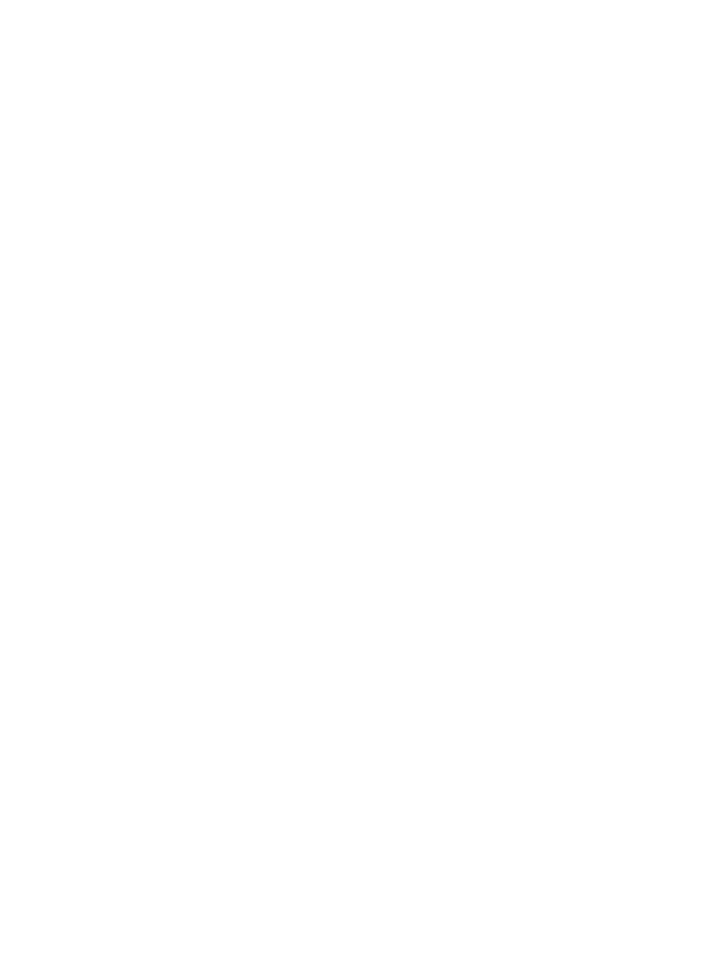
6.
Select
Best
for image quality.
7.
Make the following selections:
–
Page Scaling
:
None
–
Auto-Rotate and Center
:
Off
8.
Click
OK
.
User's guide
89
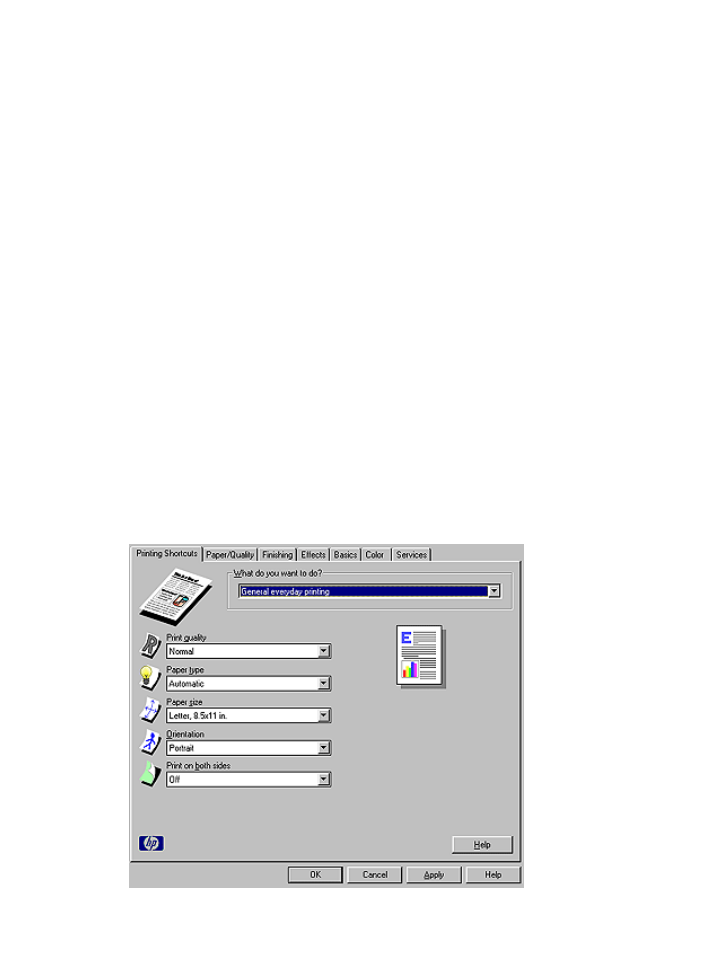
8