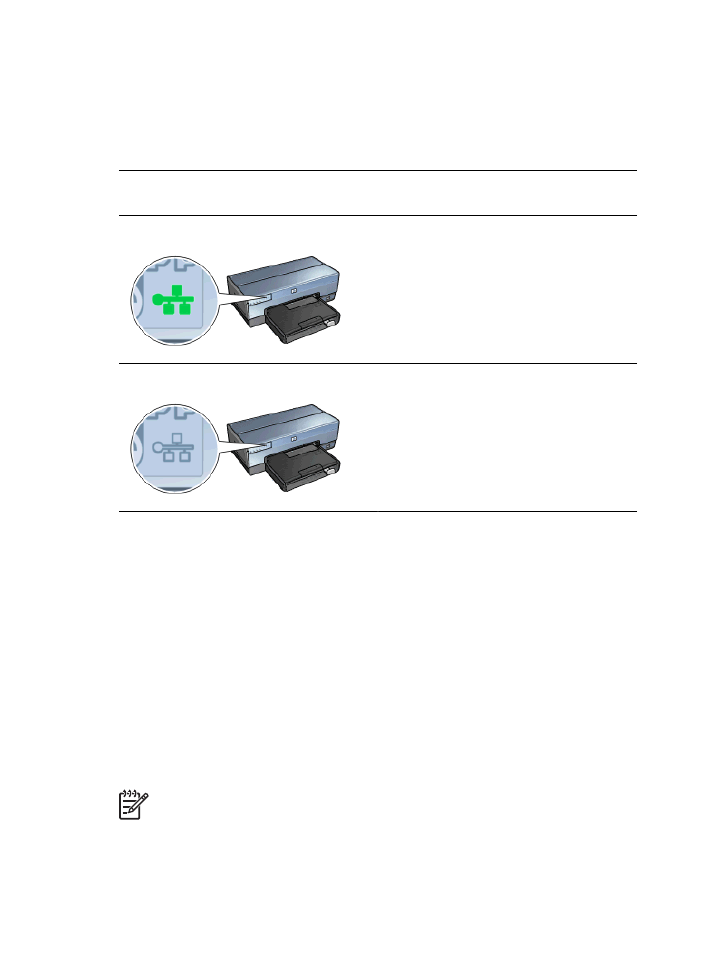
Wireless radio
The printer has an internal wireless radio for wireless communication. The wireless radio
feature is in either an enabled or disabled mode. When enabled, the wireless radio can
be on or off but when in the disabled mode, the radio can only be off. The wireless radio
is enabled but off by default.
How the wireless radio works
The wireless radio broadcasts on the 2.4 GHz frequency whenever the wireless radio is
powered on and enabled.
The wireless radio automatically turns off when the printer is powered off or unplugged
from a power source.
If the printer is connected to an active Ethernet network with an Ethernet cable, the
wireless radio is inactive and the printer will not make a wireless connection.
Note
USB connections have no effect on the radio's functionality.
Wireless Status light
The Wireless Status light indicates the status of the wireless radio. For a description of
the Wireless Status light, see the
Wireless Status light page
.
User's guide
35
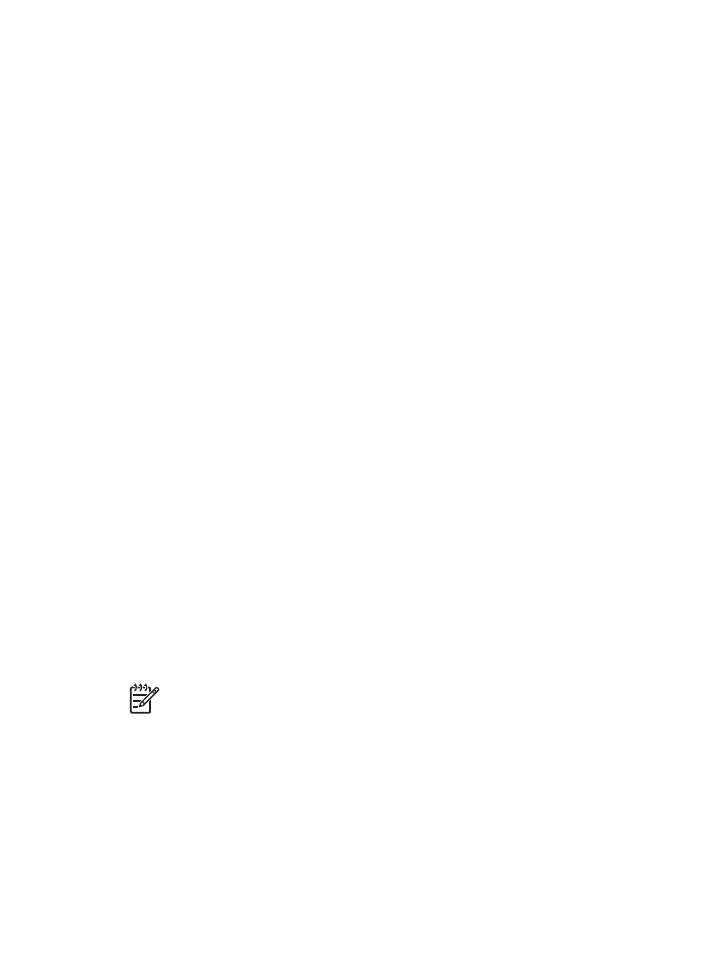
Disable and enable the wireless radio
Disabling the radio turns the wireless radio off. When disabled, the wireless radio sends
no signals even if the printer is powered on, preventing the radio from being turned on
accidently.
Enabling the radio automatically turns the wireless radio on. When enabled, the wireless
radio sends signals if the printer is powered on.
Disable the wireless radio
Follow these wireless steps to disable the radio:
1.
Verify that the printer is powered on and is idle.
2.
Press and hold down the
Report Page
button.
3.
While holding down the
Report Page
button, press the
Cancel
button once, and
then press the
Resume
button once.
4.
Release the
Report Page
button.
Enable the wireless radio
Follow these steps to re-enable the wireless radio:
1.
Verify that the printer is powered on and is idle.
2.
Press and hold down the
Report Page
button.
3.
While holding down the
Report Page
button, press the
Cancel
button once.
4.
Release the
Report Page
button.
Manually turn on and off the wireless radio
Use the SES button to quickly turn on and off wireless radio.
Turn radio on
Follow these steps to turn on the wireless radio:
1.
Verify the printer is powered on and idle.
2.
Open the top cover of the printer.
3.
Press the
SES
button twice (two presses within 3 seconds). The wireless radio (and
the
Wireless Status light
) will turn on and stay on.
4.
Close the top cover.
Note
Ad hoc connections are now possible if the printer's wireless radio is in ad
hoc mode. Press the
Report Page
button and verify on the HP Report page that
the communication mode is
ad hoc
, the network name (SSID) is
hpsetup
, and
the IP address is something other than
0.0.0.0
. If not in ad hoc mode, you
must
access the EWS
to change to ad hoc mode or
reset the printer to factory
defaults
.
Turn radio off
Follow these steps to turn off the wireless radio:
1.
Verify the printer is powered on and idle, and that the
Wireless Status light
is
illuminated.
2.
Open the top cover of the printer.
Chapter 4
36
HP Deskjet 6980 series
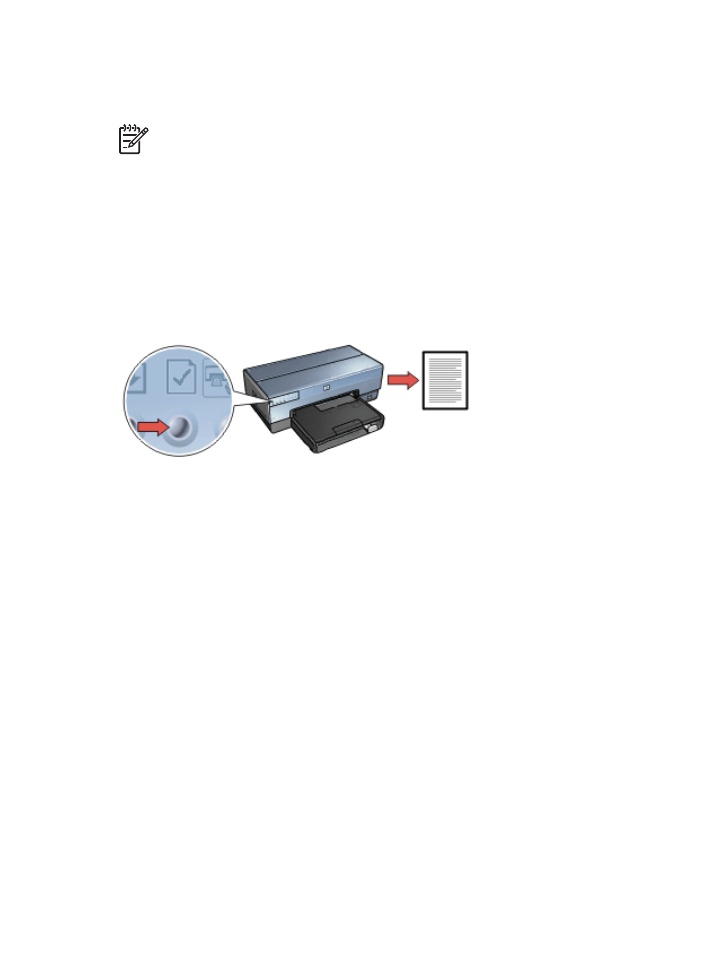
3.
Press the
SES
button twice (two presses within 3 seconds). The wireless radio (and
the
Wireless Status light
) will turn off.
4.
Close the top cover.
Note
Although now off, the radio is still enabled and can turn on automatically,
for example during software installation.