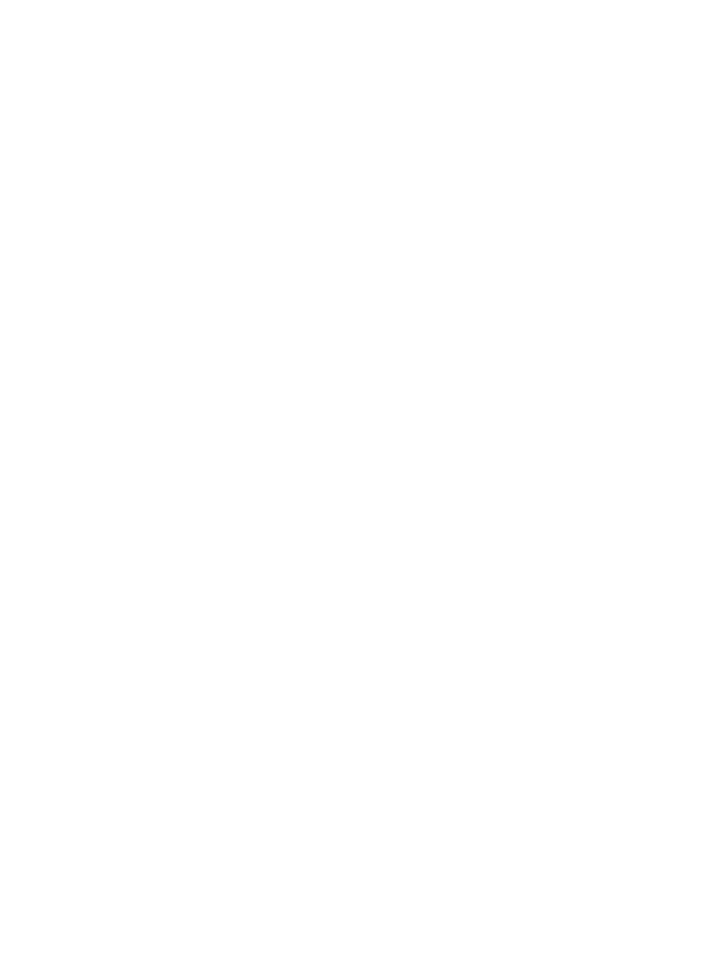
Wired equivalent privacy (WEP)
Wired Equivalent Privacy (WEP) provides security by encrypting data sent over radio
waves from one wireless device to another wireless device.
User's guide
31
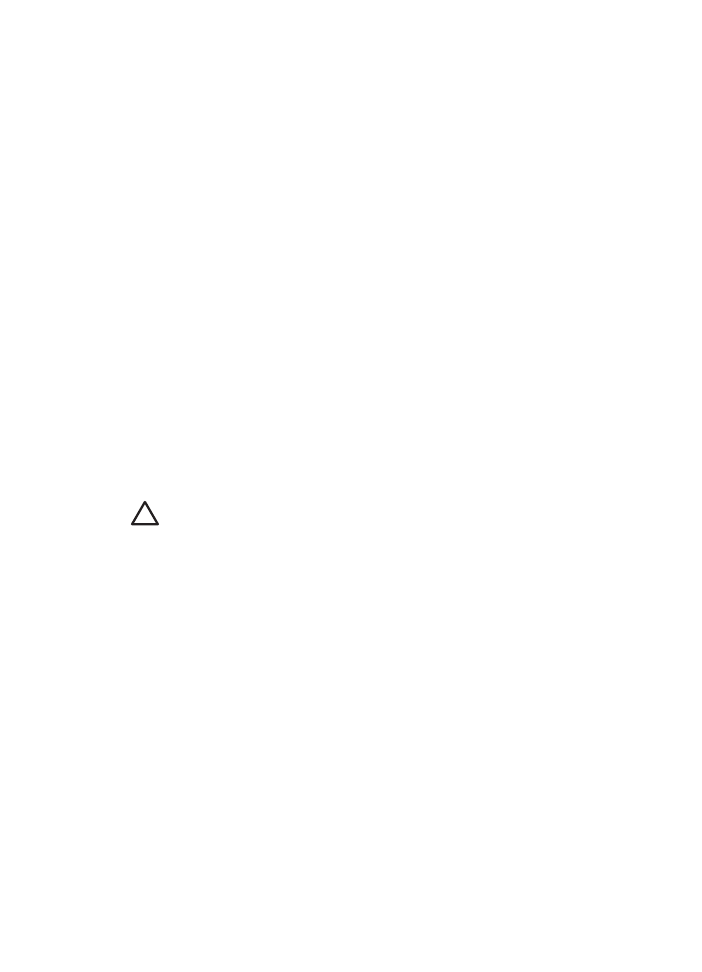
WEP can also provide security through authentication. For more information about
authentication and encryption, see the
authentication and encryption page
.
WEP encodes the data sent across the network making the data unintelligible to
eavesdroppers. Only devices that share the same WEP settings as the printer will be
able to communicate with the printer.
For example, if the printer's network uses WEP, only devices that have the same WEP
settings as the printer will be able to use the printer.
WEP is a network feature
WEP is an optional wireless network feature. Not all wireless networks use WEP.
Configure the printer for WEP only if the printer's network uses WEP. The printer's WEP
settings must match the network's settings. If the network has WEP, you must use an
Ethernet cable to connect the printer to the network in order to install the printer software.
If the printer's network does not use WEP, do not configure the printer to use WEP.
If you do not know if the network uses WEP, see the configuration utility for the computer's
NIC card or the network's
Wireless Access Point (WAP)
.
WEP keys
Devices on a WEP-enabled network use
WEP keys
to encode data.
WEP keys can also be used for authentication.
After creating a set of WEP keys, record and store the keys in a secure location. You
might not be able to retrieve the WEP keys if you lose them.
Caution
If you lose the WEP keys, you will not be able to add a new device to
the network without reconfiguring the WEP settings for every device on the
network.
A WEP-enabled network might use multiple WEP keys. Each WEP key is assigned a key
number (such as Key 2). Each device on the network must recognize all the network's
WEP keys and the key number assigned to each WEP key.
To add WEP encryption
Follow these steps to configure the printer to use WEP:
1.
Open the printer's
embedded Web server (EWS)
.
2.
Click the
Networking
tab.
3.
Under
Connection
, click
Wireless (802.11)
.
4.
Click the
Advanced
tab.
5.
Under
Network Settings
, select
Infrastructure
or
Ad Hoc
, and then click
WEP
encryption
.
6.
Select the authentication method from the
Authentication
drop-down list.
7.
Enter the WEP key in the
Key
box, re-enter the WEP key in the
Confirm Key
box,
and then click a number in the
Index
drop-down list to assign the WEP key an index
number.
Chapter 4
32
HP Deskjet 6980 series
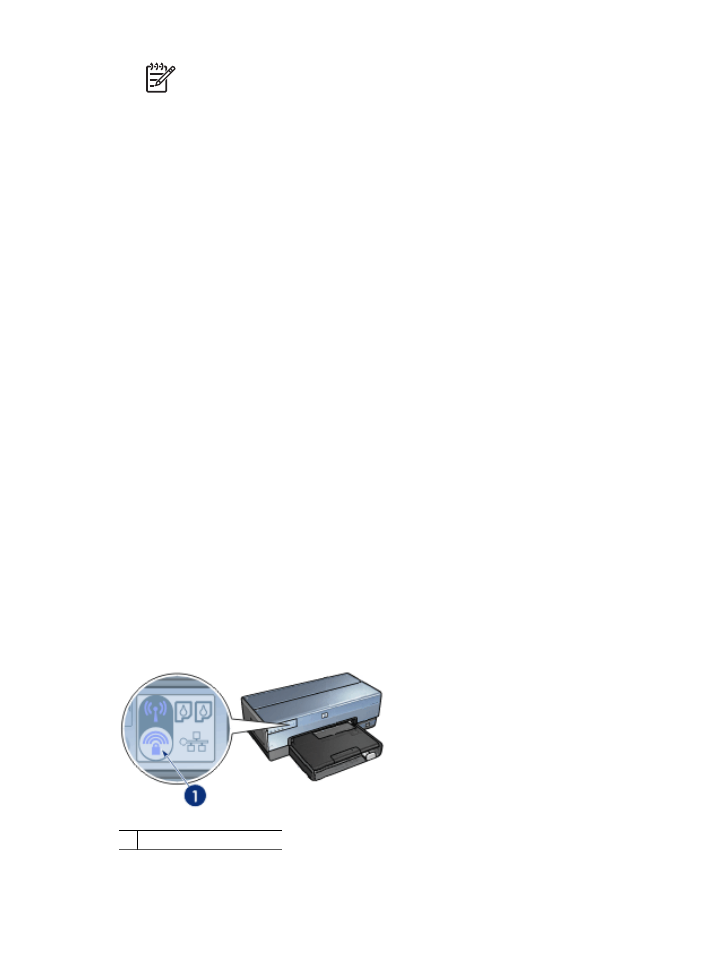
Note
If the network uses multiple WEP keys, repeat step six for each WEP
key. Assign each WEP key a different index number.
8.
Review the configuration summary, click
Apply
, and then close the EWS.