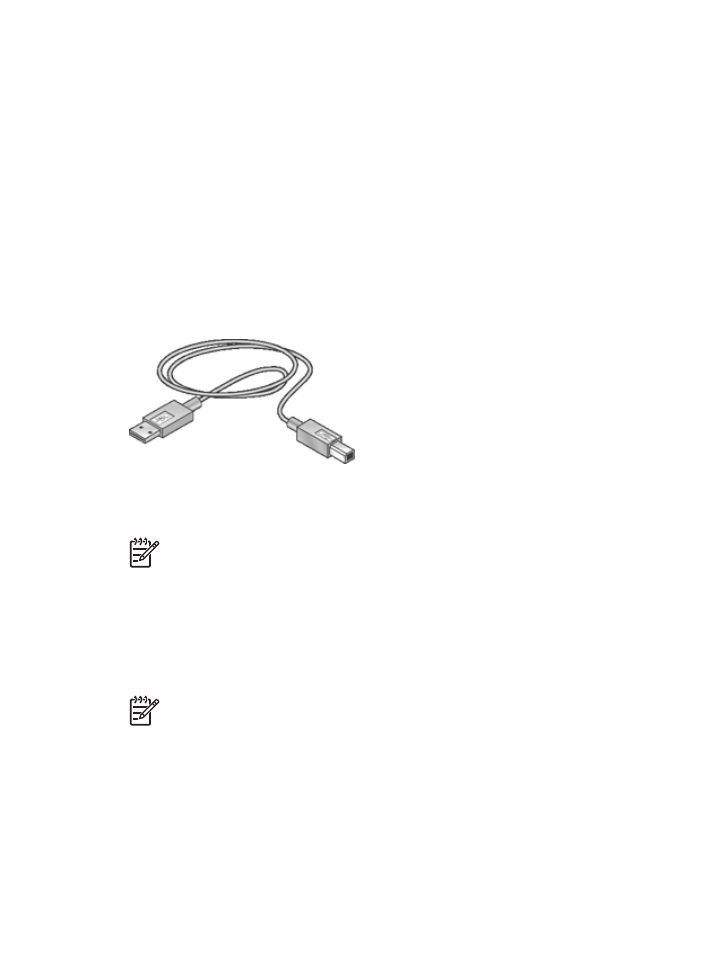
USB
The printer connects to the computer with a universal serial bus (USB) cable. The
computer must be running Windows 98 SE or later to use a USB cable.
For instructions about connecting the printer with a USB cable, see the setup poster that
came with the printer.
Note
A USB cable might not be packaged with the printer.
Change the printer from a USB connection to a network connection
If you first install the printer with a USB connection, you can later change to either a
wireless or Ethernet network connection. If you already understand how to connect to a
network, you can use the general instructions that follow. For more detailed instructions
on connecting the printer to a network, see the Setup Guide.
Note
For optimal performance and security in a wireless network, use an access
point (such as a wireless router) to connect the printer.
To change a USB connection to a wireless connection
1.
Unplug the USB connection from the back of the printer.
2.
Insert the printer software CD in the computer CD-ROM drive, and then follow the
onscreen instructions.
This runs the Setup Wizard.
3.
On the
Connection Type
screen, select
Wireless
, and then click
Next
.
18
HP Deskjet 6980 series
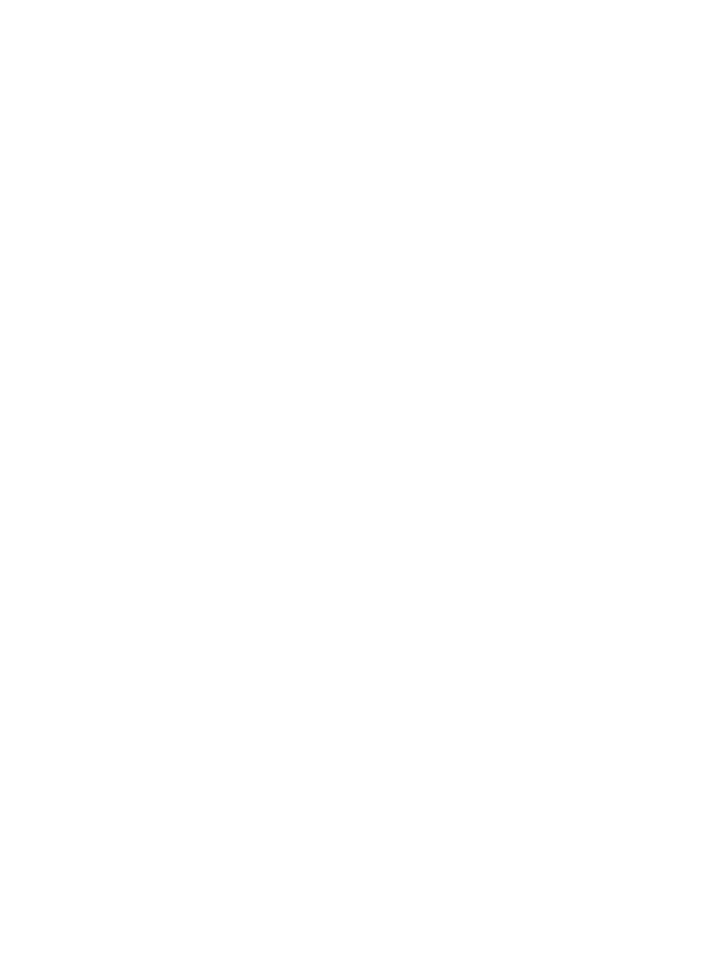
4.
Follow the onscreen instructions to complete the network installation.
5.
When the installation is complete, open
Printers and Faxes
in
Control Panel
and
delete the printers for the USB installation.
To change a USB connection to a wired (Ethernet) connection
1.
Unplug the USB connection from the back of the printer.
2.
Connect an Ethernet cable from the Ethernet port on the back of the printer to an
available Ethernet port on the router, switch, or access point.
3.
Insert the printer software CD in the computer CD-ROM drive, and then follow the
onscreen instructions.
This runs the Setup Wizard.
4.
On the
Connection Type
screen, select
Wired Network
, and then click
Next
.
5.
Follow the onscreen instructions to complete the network installation.
6.
When the installation is complete, open
Printers and Faxes
in
Control Panel
and
delete the printers for the USB installation.