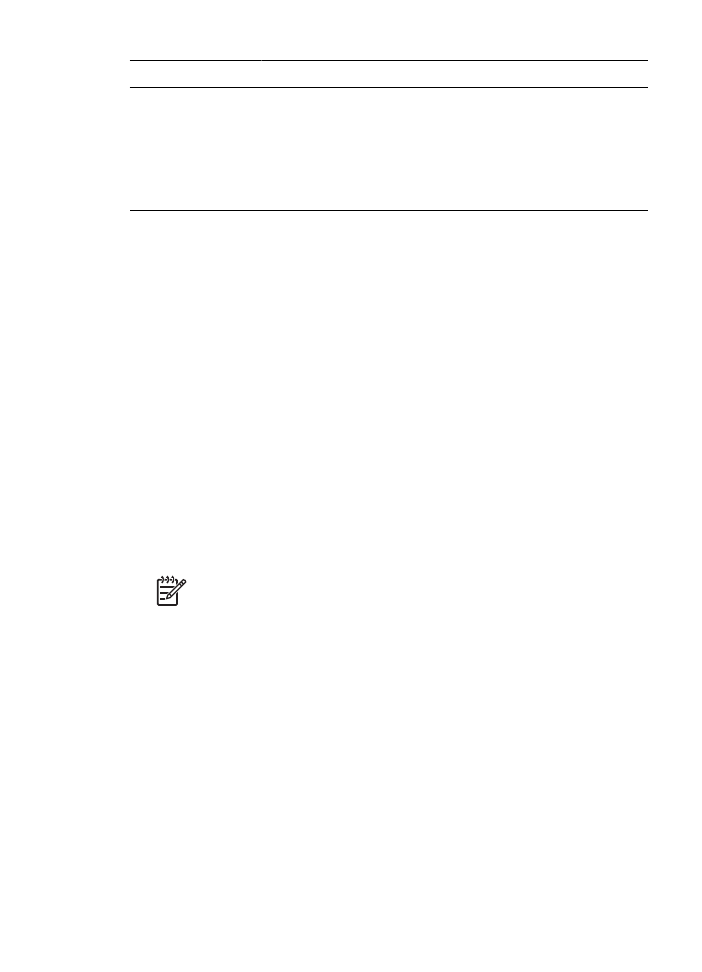
HP iPAQ Bluetooth printing
To print a file wirelessly using Bluetooth from the HP iPAQ Pocket PC, complete the
following steps:
Step 1: Install Mobile Printing
Install HP Mobile Printing from a desktop computer to the Pocket PC through Microsoft
ActiveSync.
1.
Save the installer program (
hpmobileprinting.exe
) from
www.hp.com/go/
pocketpcprint_software
to a desktop computer.
2.
Connect a Pocket PC to the desktop computer by using the ActiveSync cradle. To
properly install this software, the Pocket PC must be in the ActiveSync cradle. If you
need help connecting with ActiveSync, see the Pocket PC user guide.
3.
Double-click
hpmobileprinting.exe
on the desktop computer. The installer program
copies the necessary files to the Pocket PC.
Step 2: Add the printer to the printer list
1.
Insert the Bluetooth wireless printer adapter into printer and press the
Report
Page
button on the printer to print an HP Report Page.
Note
The printer’s Bluetooth name by default is
Deskjet 6800 series
.
2.
In the iPAQ’s HP Mobile Printing program, tap
Tools
, and then tap
Print Config
.
3.
Select the
Printers
tab, and then tap
Add
.
4.
In the Add Printer screen, select
Network
, and then tap
Next
.
5.
In the Add Bluetooth Printer screen, select
Search for a Bluetooth printer near
me
to perform a search of the available local Bluetooth devices.
6.
After the search has completed, select the printer by its Bluetooth name and tap
Next
.
7.
Select a manufacturer and model.
8.
As appropriate, select from the following check boxes:
–
Enable raw file type
: Sends an unprocessed file (such as .PDF) directly to the
printer.
–
Set as default printer
: Sets the current printer the default printer.
9.
Tap
Finish
. The Configuration screen is displayed.
10. Tap
OK
on the Configuration screen. The My Printers screen is displayed with the
added printer.
Chapter 4
(continued)
56
HP Deskjet 6980 series
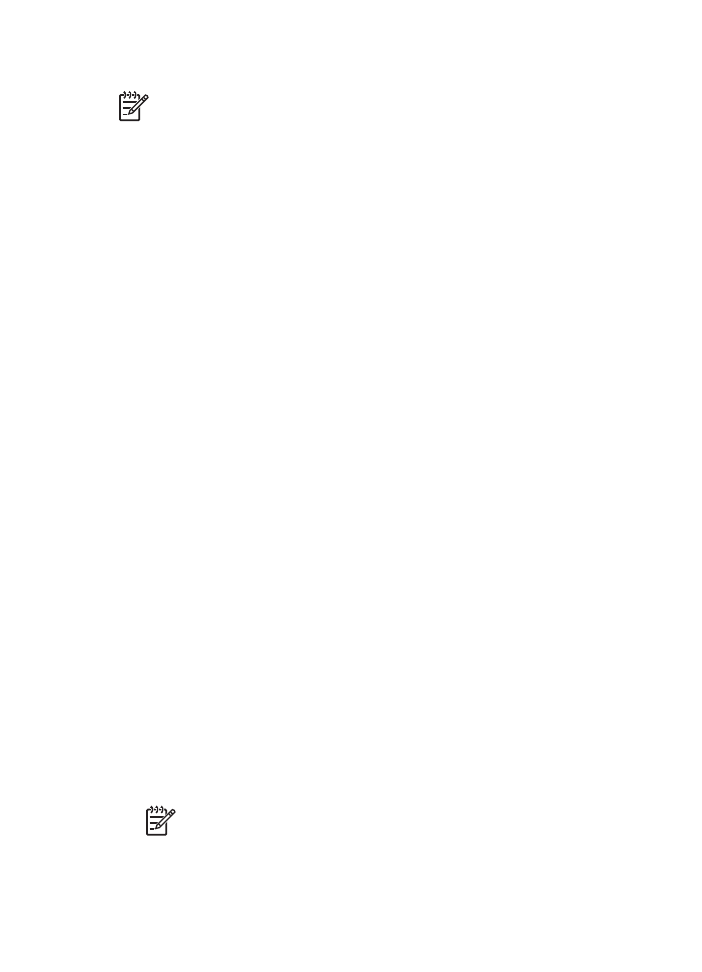
Step 3: Print a file
Note
See
www.hp.com/go/pocketpcprint
for supported file types.
1.
Open HP Mobile Printing and tap the
File View
icon on the command bar.
2.
Do one of the following tasks:
–
To display the files on the Pocket PC
: Tap the
My Device
icon on the
command bar.
–
To display the files on the network
: Tap the
Network
icon on the command
bar, type the path name, and then tap
OK
. You might be prompted to enter a
user name and password.
3.
Select the file to print.
4.
Tap
.
5.
Select the printer from the printer list and tap Print.